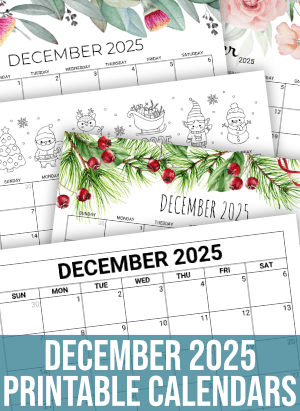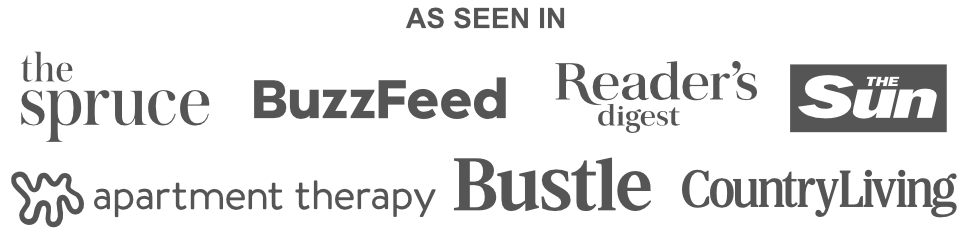Digital Coloring Tips and Tricks for Any Coloring Page
Last updated: July 16, 2025 by the Homemade Gifts Coloring Team
Digital coloring used to exist only in the realm of professional graphic design, but these days, anyone can do it using cheap or even free programs. There are even online apps where you can digitally color in our coloring pages. Here, we break down some tips and tricks for digital coloring, no matter what app you’re using.
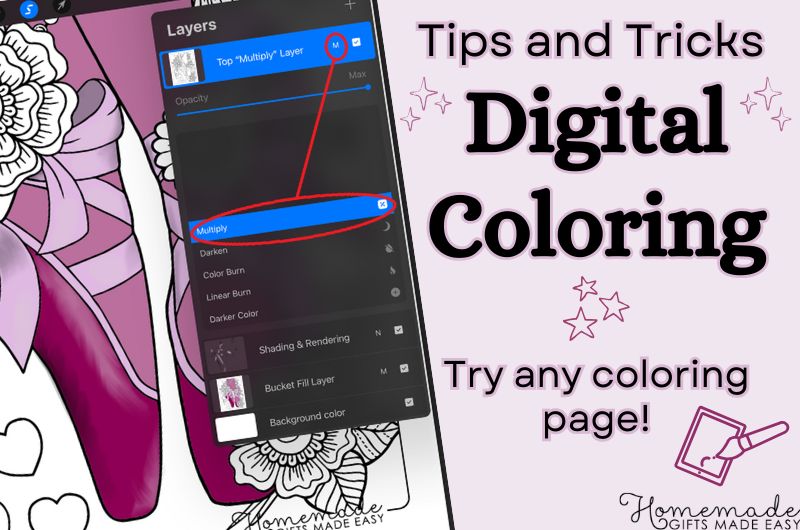
First, grab some coloring pages from our coloring pages galleries. Download your favorites and open them in your photo editing app of choice. Then read on to learn how to digitally color your sheets!
🎨 Professional Apps | 🖌️ Free Apps | 🖼️ Online Apps
Digital Coloring Tips for Painting and Photo Editing Apps
When digitally coloring, you'll want to be able to color underneath the lines while still having the ability to bucket fill, blend, and render as much as you like.
Digital painting and photo editing apps allow you to use a variety of tools to paint a coloring page on a tablet or computer. Some of these are “professional” or paid programs, such as Photoshop, Affinity Photo, and Procreate. There are also many free digital coloring apps, including Krita or MediBang Paint, which offer similar painting capabilities. Often, the major differences between these programs are the different icons or naming conventions.
- Go to file > open and open your downloaded image. In Procreate, this is a photo icon in the top right. In Krita, this is in the top left.
- Note: In some programs, you may need to convert your image from B&W to color. To do this, go to Document/Image > Convert Format > RGB/8.
- Create a new layer. Place this layer under the original image.
- On your original image, set the “layer mode” to “multiply.""
- Color on the new layer under the original. This lets you play with colors without worrying about the lines on the original drawing.
- You can use a mouse, stylus, or even just your finger to color! However, for precise coloring:
- Select your original layer.
- Then choose the “flood select” tool (it probably looks like a wand)
- Click on your lower layer.
- Select the paint bucket and fill the selected area. This will add color only inside the selected area.
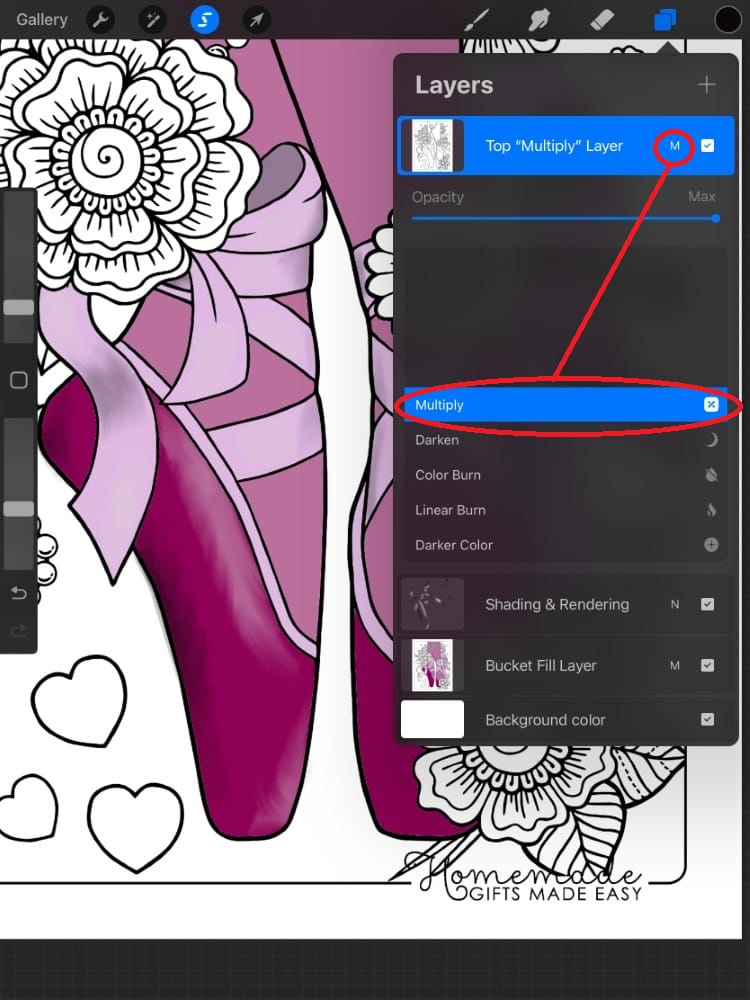
Here you'll see that I'm painting in Procreate. I've created three layers. First, I duplicated the coloring page. Between the two coloring pages, I sandwiched a completely blank layer. Then I set the top layer to multiply.
Don't color on the top layer. Use the bottom coloring page to bucket fill your flat colors. Then, add in as many middle layers as you need for coloring, highlighting, shading, and other details.
Digital Coloring Tips for Online Photo Editing Apps
There are also many ways to color online without downloading or owning any digital coloring program. One of the best is Canva, which you can use on any device.
- Click create and select “poster” to get a blank white page.
- Under “uploads,” upload your downloaded coloring page.
- After the image uploads, click it to place it on the page. You can adjust the size of the image until it fills the canvas, but Canva’s “poster” template should be about the right size for our coloring pages.
- Here’s where it gets tricky. If you’re using the free version of Canva, you will have to color carefully, as you won’t have the option to remove the background of the image. If you have the paid version of Canva, you can remove the background from the image with the “BG Remover” button.
- Whether you removed the background or not, go to Tools and select the marker tool to start coloring.
- If you removed the background, after you start coloring, go to Position > Layers and drag the layer with color on it under your main layer. This will place the black lines of the image on top of the color.
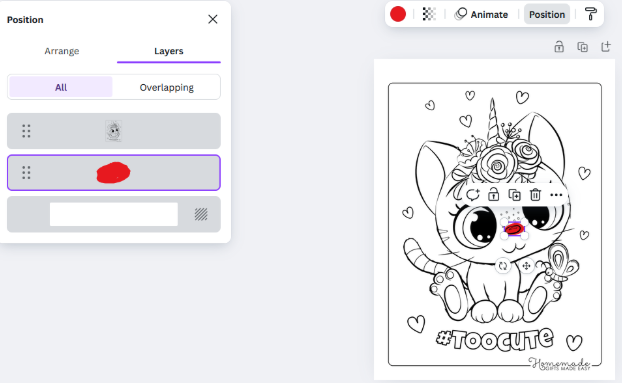
To color in Canva here, I've removed the background and added a blank layer. Then, you can see that I'm able to color on the blank layer, and the outlines remain on top, giving it a more professional appearance.
Coloring Pages to Try Out Your Digital Coloring Skills
Need coloring pages to try out your new digital coloring skills? We have plenty for you to enjoy. Here is just a small selection from our huge collection of coloring pages.